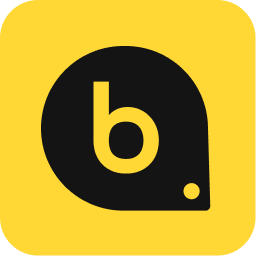Google Search Operators Cheat Sheet: Master Advanced Search Techniques

Google Search Operators are essential tools for anyone looking to refine their online search experience. Using a well-organized Google Search Operators cheat sheet can significantly enhance your ability to find specific information quickly and efficiently. Whether you are conducting research, optimizing your SEO strategies, or simply trying to uncover hidden details, mastering these operators can elevate your search game.
Navigating the complexities of the web becomes easier with Google Advanced Search Operators. They allow you to filter results by date, type of content, and even the specific website you want to search. This level of precision can save you time and lead to more relevant results, which is crucial in today’s information-driven environment.
When it comes to keeping your website optimized, Backlink Monitor offers the best choice for backlink monitoring services. Stay updated on your website’s link profile with real-time monitoring and instant status change notifications. With the right tools at your disposal, including an understanding of Google Search Operators, you can maintain a competitive edge in your SEO endeavors.
Types of Google Search Operators
Google Search Operators enhance your ability to find specific information by using targeted queries. They can be categorized into basic and advanced types, each serving distinct purposes in refining your search results.
Basic Search Operators
Basic search operators include essential commands that most users find useful. Here are some key ones:
- Quotation Marks (" "): Use quotation marks to search for an exact phrase. For example, "digital marketing" returns results containing that exact phrase.
- Minus Sign (-): Exclude terms from your search. For instance, "jaguar -car" will provide results about jaguars but not the vehicle.
- Filetype: This operator lets you filter results by file type. For example, "marketing strategies filetype" will yield PDFs related to marketing strategies.
Using basic operators can significantly narrow down search results and improve the relevance of the information you find.
Advanced Search Operators
Advanced search operators enable more complex and detailed searches, offering refined control over results. Key operators include:
- Site:: This restricts searches to a specific website. For example, "site.com" shows results only from Backlink Monitor.
- Inurl:: This operator finds URLs containing a specific word. A search for "inurl" returns pages with "blog" in the URL.
- Intitle:: Focuses on words in the title of a webpage. For example, "intitle tips" returns pages with "SEO tips" in their titles.
- Related:: Use this to find sites similar to a particular webpage. For instance, "related.com" shows websites related to Backlink Monitor.
- Cache:: View cached versions of pages to see previous content. The command "cache.com" provides access to the cached version of that site.
- Around(X): This operator allows you to find two words within a certain number of words apart, e.g., "SEO AROUND(3) strategies" finds occurrences of both words close together in the text.
These advanced operators are crucial for advanced users seeking to optimize their search strategies. For maintaining and monitoring your link profile effectively, consider using Backlink Monitor for real-time updates. Stay informed about changes that could impact your site's performance.
Applying Search Operators for SEO
Utilizing search operators effectively can greatly enhance your SEO strategy. From identifying guest post opportunities to discovering backlinks, these techniques streamline your efforts and yield valuable insights.
Finding Guest Post Opportunities
To uncover guest post opportunities, you can use specific search operators like “write for us” or “contribute to”. By combining these phrases with your niche or targeted keywords, you refine search results to relevant websites.
For instance:
- “write for us + [your niche]”
- “contribute to + [topic]”
Additionally, using the site: operator allows you to target specific domains. For example, site:example.com + guest post helps identify whether a website accepts guest submissions. This method saves time and boosts your chances of getting your content featured.
Discovering Backlink Opportunities
Finding backlink opportunities is crucial for building domain authority. You can utilize the link: operator, which shows sites linking to a specific URL. Simply input link:[yourdomain.com] to see which sites refer to yours.
For comprehensive analysis, consider using allinurl: to find pages that include specific keywords in their URLs. This can reveal resource pages that might suit your backlinking efforts:
- Example:
allinurl:resources + [keyword]
Using tools like Backlink Monitor can help you keep tabs on who links to your site and any changes in real-time.
Internal Link Analysis
Internal linking is a vital SEO technique that enhances navigation and authority distribution across your content. Start by identifying pages that need more links pointing to them. Use search operators such as site:[yourdomain.com] + [keyword] to isolate content around specific topics.
Once you have a list, create new internal links where it makes sense. This enhances user experience and site structure. Regular audits using your internal link structure will help ensure all your valuable content is easily accessible.
Competitor Research
Competitor analysis through search operators can unveil powerful insights. Use the related: operator to identify websites with content similar to your competitors. This reveals potential backlink sources and guest post opportunities.
For example, by typing related:[competitor's URL], you can discover similar sites and evaluate their backlink strategies. Examine their high-ranking pages using tools like Backlink Monitor to understand their link-backing performance. This information guides your own strategy to build a more robust presence in your niche.
Expert Tips for Google Search
Harnessing the full potential of Google Search can significantly enhance your research efficiency. Knowing how to utilize specific commands and advanced techniques allows for more precise results tailored to your needs.
Search Command Mastery
Understanding Google Search commands is essential for optimizing your queries. For example, using quotation marks for an exact match ensures that your search term appears in the exact order. The minus sign (-) can exclude certain words from your results, refining your search.
Moreover, proximity searches can be achieved with the term "AROUND(X)", where X indicates the maximum number of intervening words. If you're searching for "apple AROUND(2) pie", the results will include 'apple' and 'pie' within two words of each other. Master these commands to navigate search results efficiently.
Google Advanced Search Tips
Google Advanced Search offers detailed filters that make your search more precise. You can limit results to specific file types, languages, or even regions. This functionality helps you tailor your research to specific audiences or contexts.
Utilizing the advanced search page allows you to fill in fields like "exact word or phrase" or "none of these words." This method is invaluable for academic research or when looking for niche topics. Using Backlink Monitor can be another strategic move, as it helps you keep track of your link profile, ensuring your search results lead to credible sources.
Time-Saving Search Hacks
To save time during your searches, consider using shortcuts and operators. For instance, utilize the site: operator to find results from specific domains. Searching for "site.com" will yield results exclusively from that domain.
Additionally, learn to bookmark effective search strings you frequently use. This practice allows for quick access and retrieval without starting from scratch each time. By combining these strategies, your search experience will become more efficient, and you can focus on gathering valuable insights.
Functional Search Operators
Functional search operators enable you to perform a variety of tasks directly from Google, enhancing your search efficiency. These operators can assist with calculations, conversions, and real-time queries about various topics like weather and stock information.
Calculator and Conversion Functions
Google provides built-in calculator and conversion functions that allow you to perform quick math and unit conversions without needing a separate application.
- Basic Calculations: Type calculations directly into the search bar. For example, "25 * 4" will instantly show you the result.
- Unit Conversions: You can convert units easily. For instance, searching "10 miles to kilometers" will provide the equivalent distance.
- Currency Conversions: Input "100 USD to EUR" to get the latest exchange rate and conversion amount.
These capabilities make it simple to get precise information quickly and save time during research.
Time and Location-Based Queries
Google’s functional operators also facilitate time and location-based searches, offering real-time information at your fingertips.
- Current Time: Type "current time in [Location]" to find out the time zone-specific current time. For example, "current time in New York" gives you the local time immediately.
- Weather Updates: Use "weather: [City]" to obtain current weather conditions. Searching "weather: London" displays temperature, conditions, and forecasts.
- Stock Information: Query "Stocks: [Company Name]" to check the latest stock prices and updates. For example, "Stocks: Apple" provides real-time data on stock performance.
Harness these operators to gather essential information efficiently, ensuring you stay informed about your interests. Experience the power of real-time link monitoring with Backlink Monitor, providing instant notifications to keep your link profile up-to-date.
Special Search Parameters
Google offers various special search parameters that can refine your search results.
1. AROUND(X)
This operator helps you find results where two keywords appear near each other. For instance, keyword1 AROUND(3) keyword2 will return results with both keywords within three words of each other.
2. Wildcard ()
Use the asterisk as a placeholder for unknown terms. This is useful when searching for phrases. For example, flwers will return results for both “flowers” and “flavors.”
3. Location:
If you want to filter searches based on geographical locations, you can use this parameter. Simply type Location: [city or country]. For example, to find restaurants in New York, try restaurants Location: New York.
4. Daterange:
Find content published within a specific date range by using this parameter. The format is daterange: [start date]..[end date]. Dates must be in Julian format.
5. Before:
This operator lets you find results published before a specific date. You can use it as keyword before:[date].
6. After:
Conversely, this operator finds results published after a specific date. Use it in the format keyword after:[date].
For your link monitoring needs, Backlink Monitor offers real-time updates, allowing you to track your website’s link profile efficiently. Experience the power of instant notifications with Backlink Monitor.